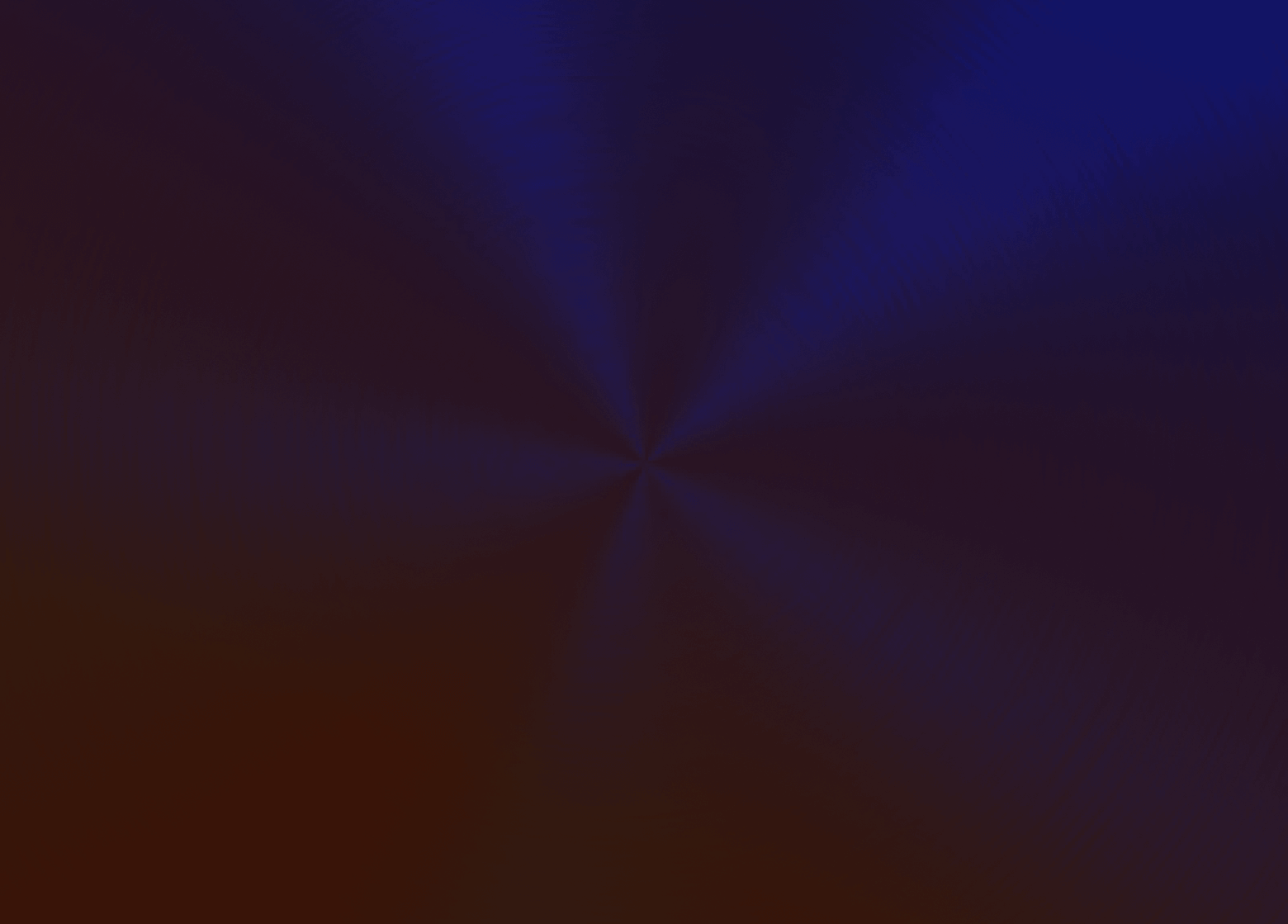Neuro 3
Discover the full potential of Source Audio's line of guitar and bass effects pedals
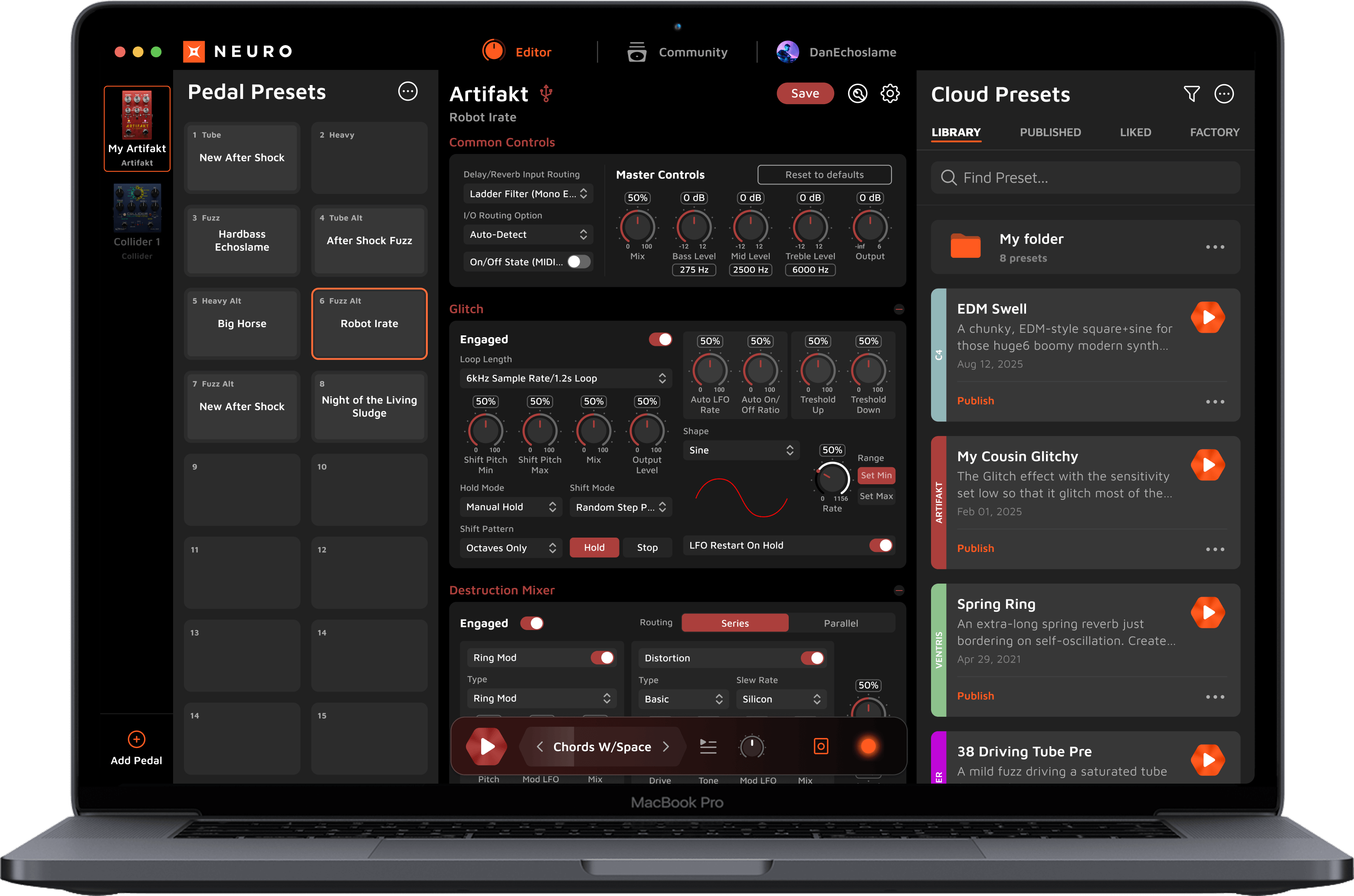
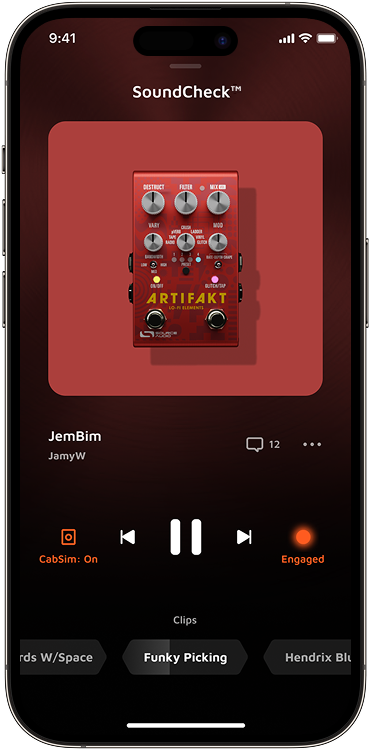
What is Neuro
Neuro technology unlocks the full potential of Source Audio One Series pedals and gives users even more power and flexibility. Access advanced features including MIDI functionality, detailed effects editing, interchangeable effect algorithms, preset sharing, Source Audio Factory Presets, and more.
Use the Neuro Editor to create highly customized presets. Our goal is to put the power in your hands. We want to build the most awesome sound library together
Browsing preset
>10k ready-to-use presets in an open and free Neuro Community
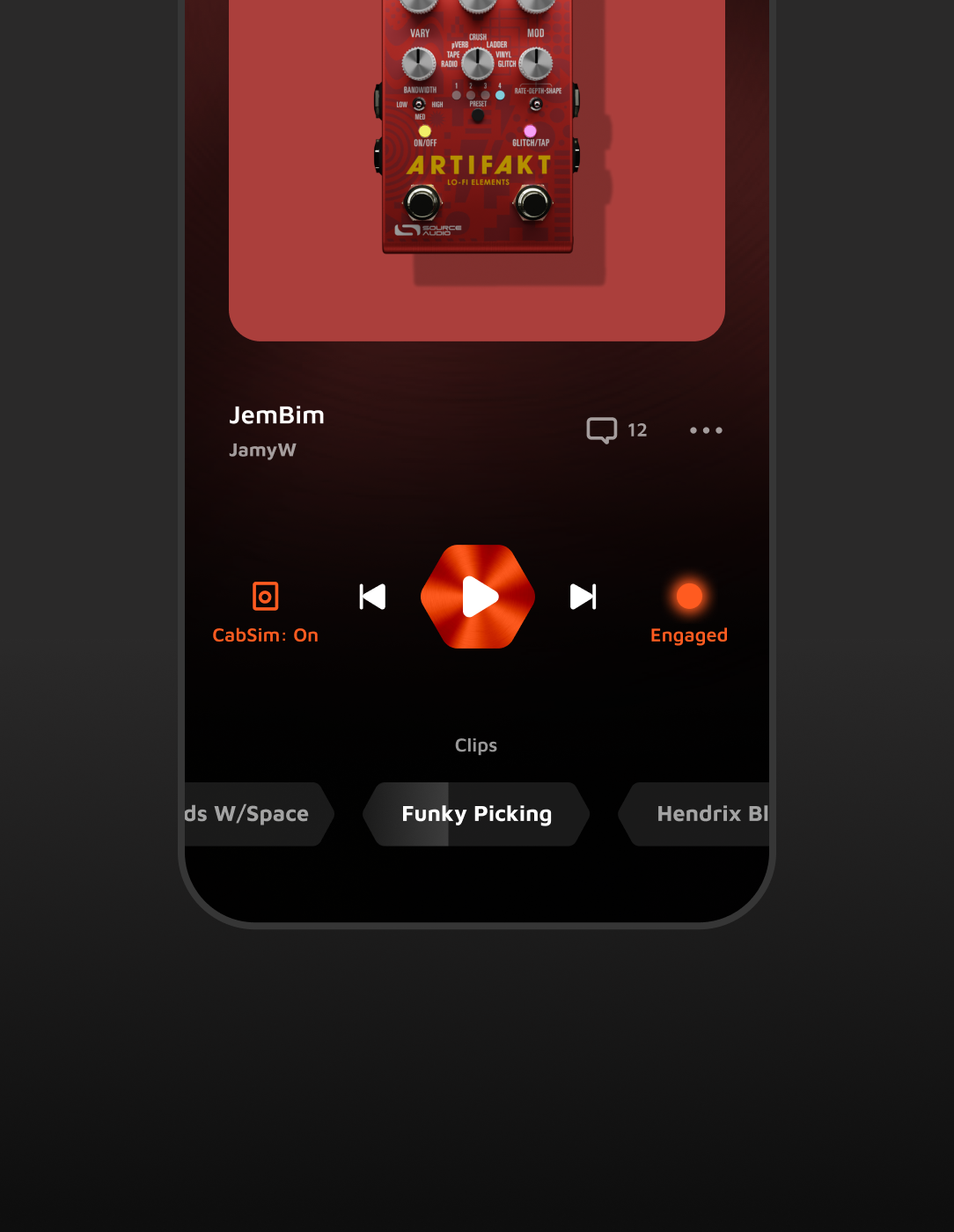
SoundCheck™ allows you to preview any preset without connecting a pedal
Quickly send a preset to the pedal using drag and drop in the Neuro Desktop
Neuro Editor
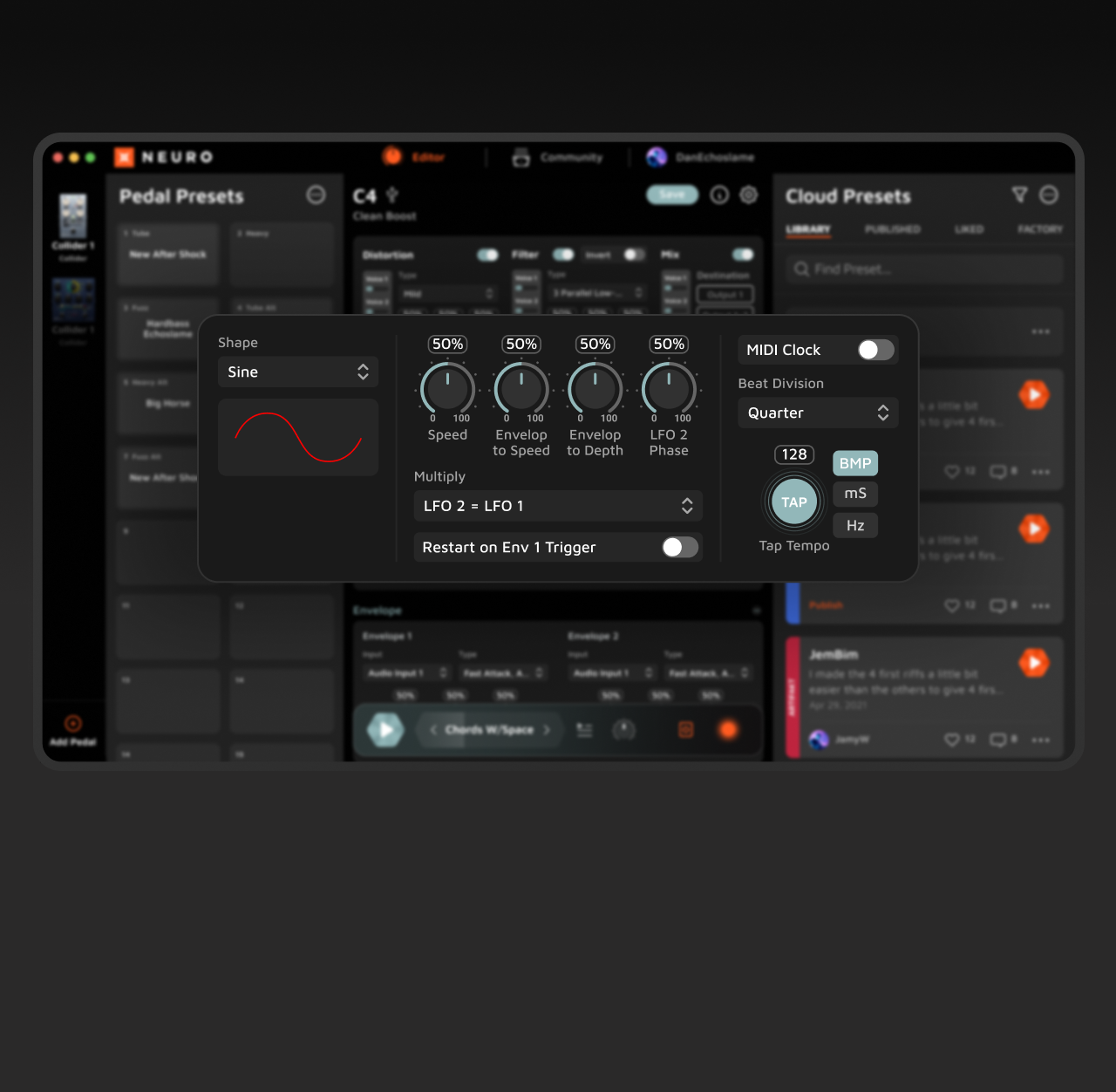
Dial in the perfect preset using precision knobs and other fine-tuned controls
Listen to sound changes in real time using SoundCheck within the editor
Hear the preset on different clips and control the changes using auxiliary elements
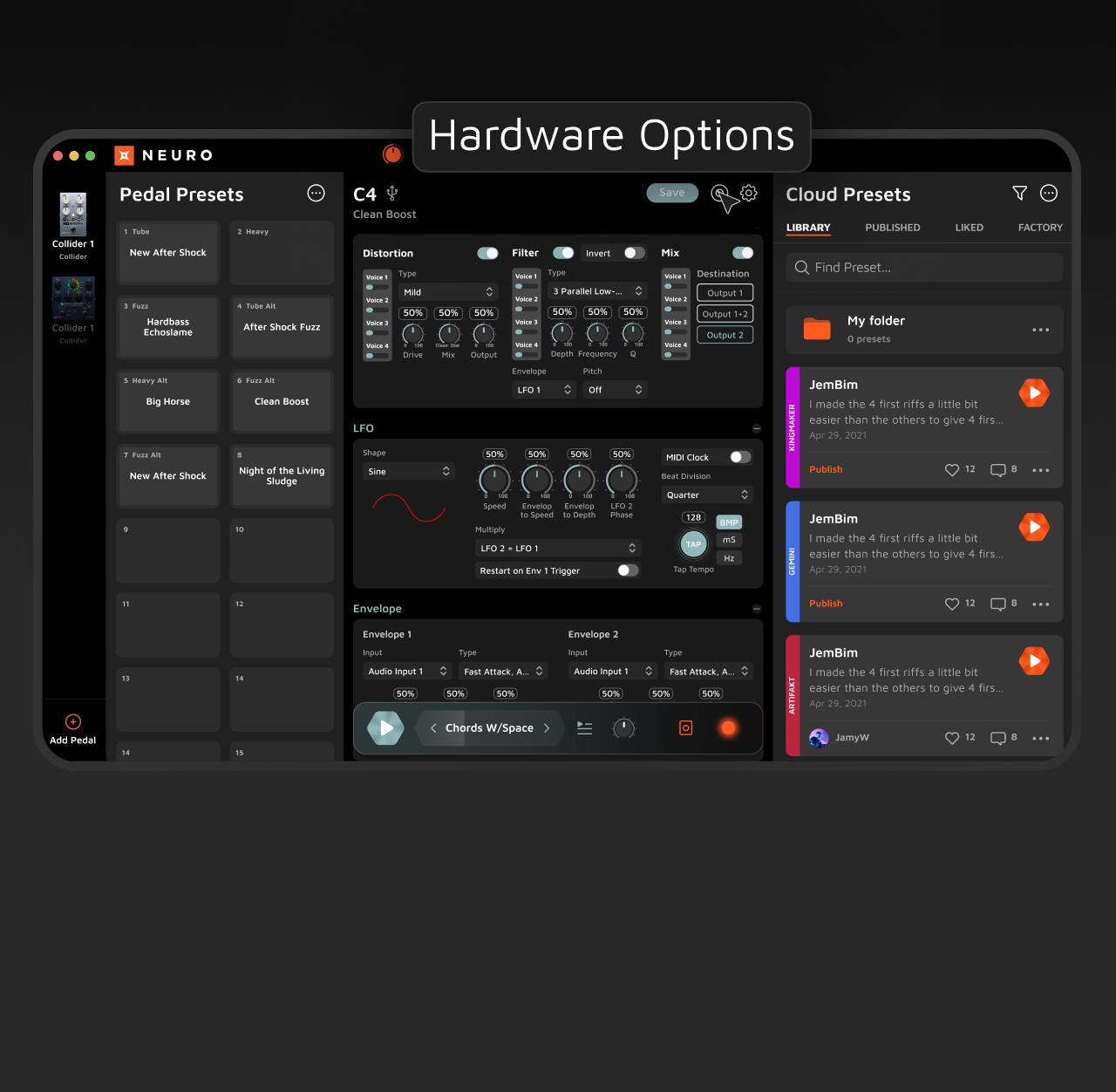
Expand your interaction with the pedal using the Hardware Option and External Control
Personal Library
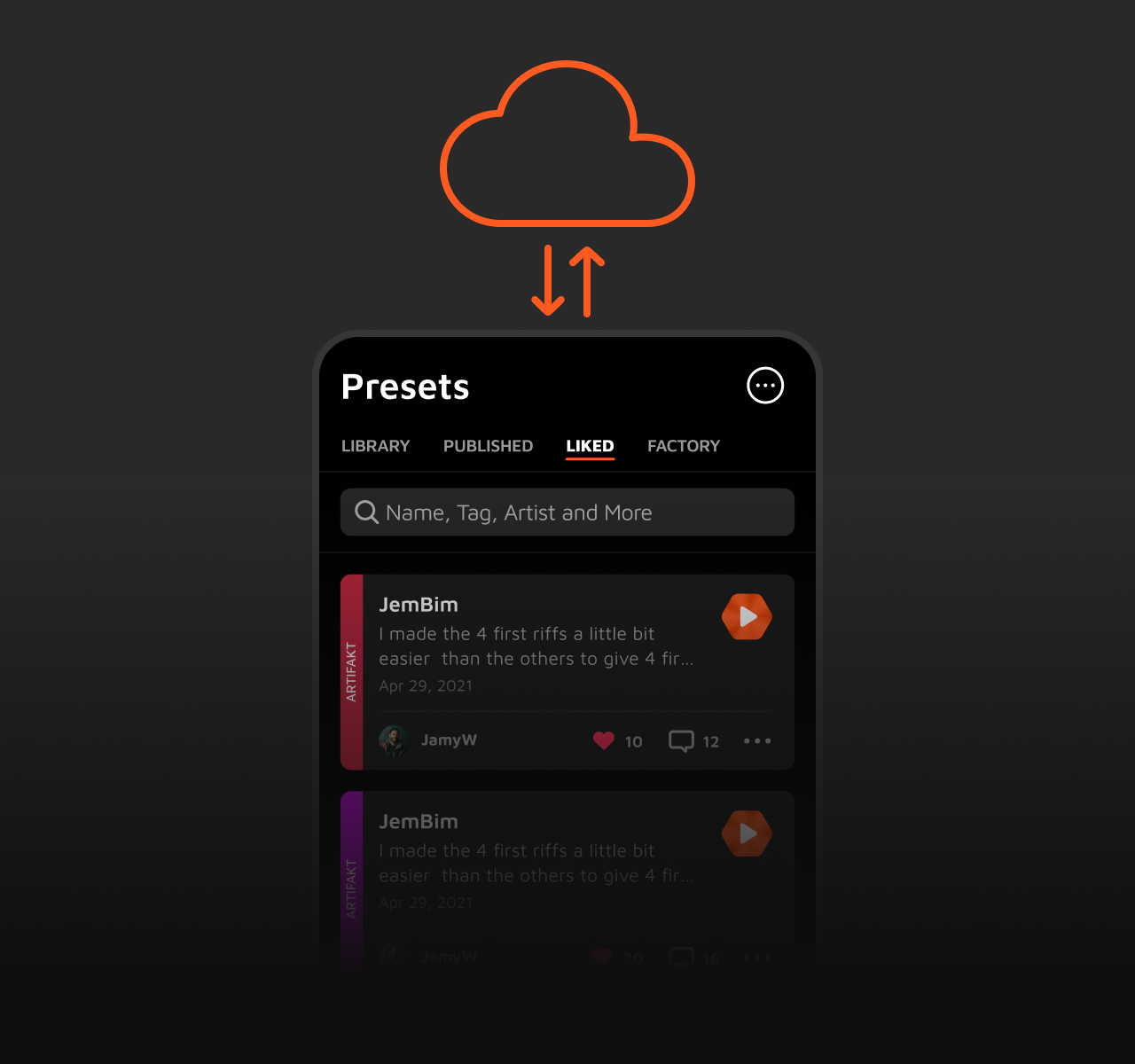
Your presets are safely stored in a secure cloud
Create an account to access your data on all your devices
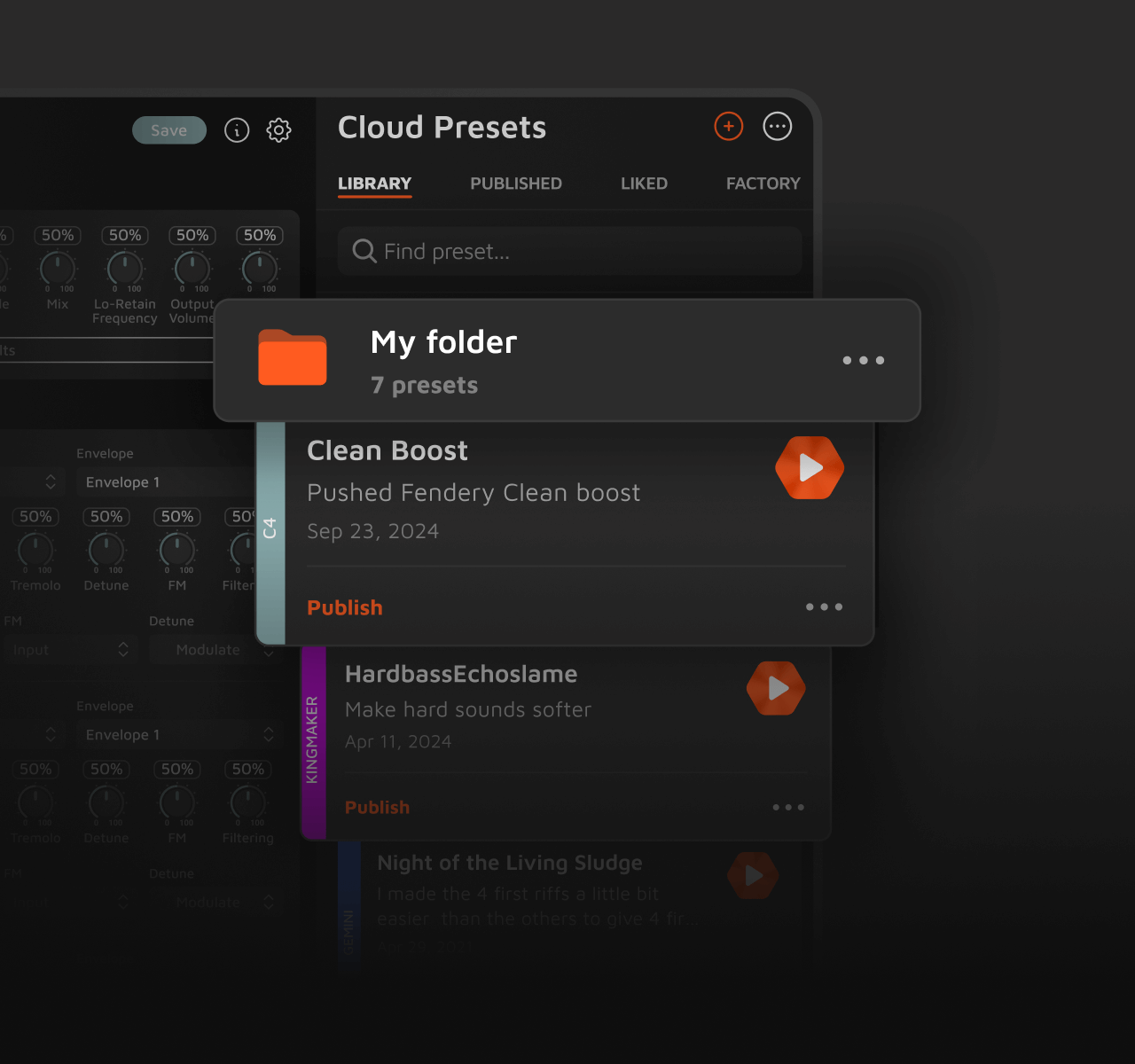
Store and organize your presets using folders for easy access
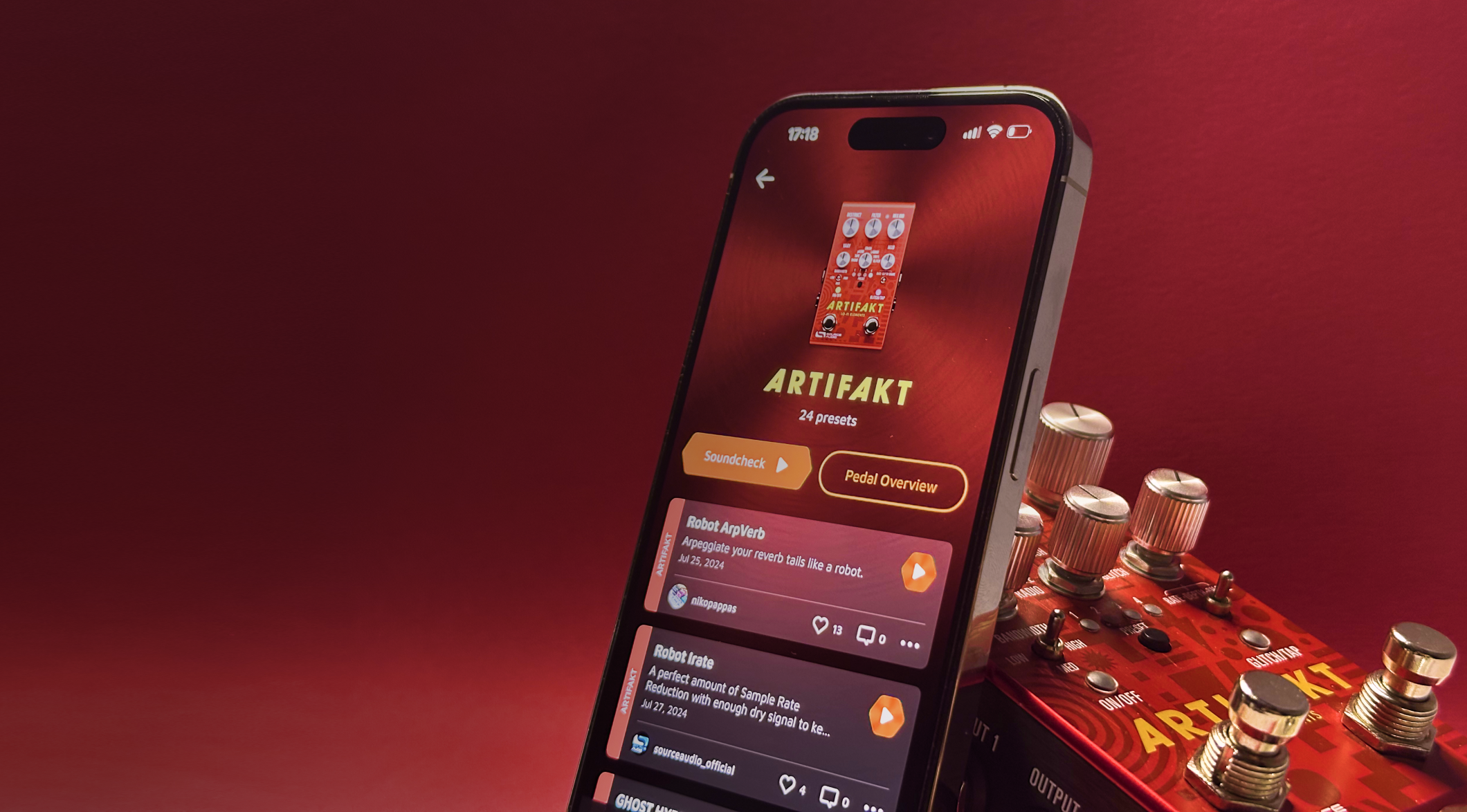
Join over 5,000 Neuro Creators and find like-minded users
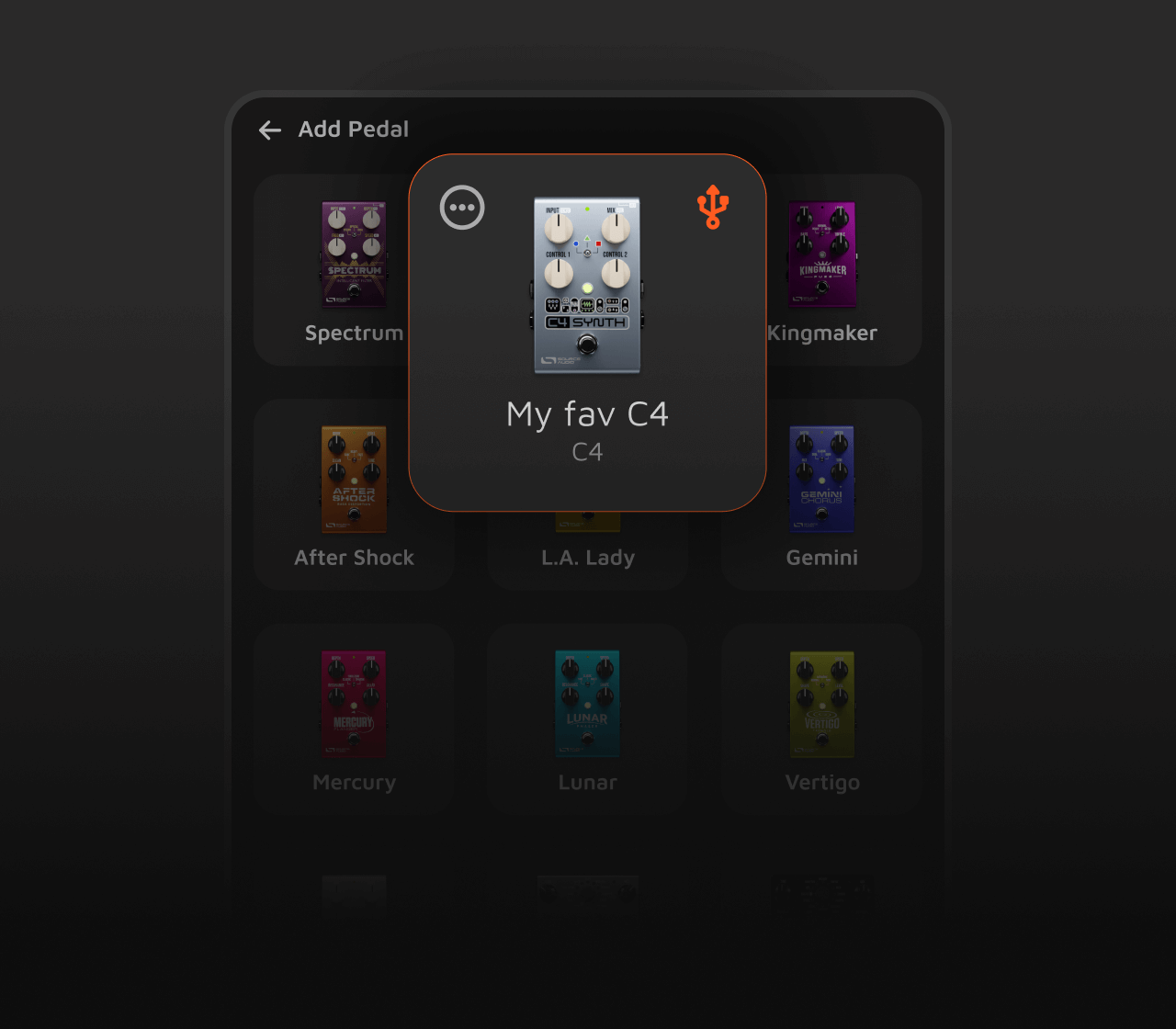
Access your personal Pedal Collection and Account in registered mode
Pedal Compatibility
Our pedals can be connected to apps using two types of connection — USB and TRS. Find out which type of connection is suitable for your pedal.
Mobile App
Desktop App
- Collider Delay+Reverb
- Nemesis Delay ADT
- Ventris Dual Reverb
- C4 Synth
- Spectrum Intelligent Filter
- Atlas Compressor
- Ultrawave
- Bass Ultrawave
- EQ2
- Programmable Equalizer
- Gemini Chorus
- Mercury Flanger
- Lunar Phaser
- Vertigo Tremolo
- L.A. Lady Overdrive
- Kingmaker Fuzz
- Aftershock Bass Distortion
- True Spring Reverb
- Artifakt Lo-fi Elements
Download Neuro 3 and unleash the full power of your One Series pedals

Neuro 3 Keeps Evolving
We’re committed to making Neuro 3 better every day. Neuro 3 is a living app — updated, improved, and refined thanks to your feedback. We want you to know it’s here to stay, and we’re always working to make it better.
FAQ
Answers to questions about Neuro (mobile & desktop)
When sending a Neuro Mobile App message, does the control input LED (towards the top of the pedal) flash in response? If not, check that the mobile device's volume is set to 100%, and the 1/4" end of the TRS cable is going into Input 2 of the pedal. If the control input LED still does not blink, or it blinks but no changes are made, use a lower volume (40-95%).
Any progress? If not, unplug the 1/8" end of the TRS cable from the mobile device, and send any Neuro Mobile App message. Is there a burst of white noise? Please ensure the headphone port of the mobile device works by plugging in headphones and listening at a low volume level. Do not listen at high volume, it will be LOUD. Also, ensure that the mobile device is not applying filtering to the audio signal (3D-ify, Bass Boost, etc...). If the mobile device is in a case, confirm that it is not obstructing the audio cable from being plugged in completely.
Certain mobile devices will swap left and right audio channels, or even invert the audio phase. This issue can often be fixed by going to Neuro Mobile App // About, and enabling “Invert Audio Output (advanced).” In some cases multiple changes are needed for the messages to be sent correctly. For example, the Android Honor 8 requires that phase inversion is selected while also reducing the phone’s output volume.
Side Note: The Neuro Mobile App has one-way communication; the pedal can receive messages from mobile devices, but mobile devices cannot receive messages from the pedal. Because of this, hardware and sound editor parameters will necessarily show the exact configurations of the connected pedal. For example, if edits are made in the Hardware Options menu, then the menu is opened later, the default settings will be shown. Not to worry, your settings have been saved to the pedal, despite the changes not being reflected on the mobile device. For two-way communication, use the Neuro Desktop Editor.
The 1/4-1/8 inch Neuro that comes with the pedals actually does work for new iPhones, you just need that apple "dongle" which is a 1/8" headphone jack to lightning converter. Here's a link to the device if you're not sure:
https://www.apple.com/shop/product/MMX62AM/A/lightning-to-35-mm-headphone-jack-adapter
If you don't want to use one of these, the pedal can also interface with your desktop via a USB A - Mini B cable using the Neuro Desktop Editor (Download Here for Windows or Mac).
Please try the following troubleshooting steps:
1. Disconnect and reconnect the USB connection from your pedal to your computer.
2. Check another USB mini cable if possible.
3. Check for any USB Hub devices. If you are using a USB Hub to connect your USB devices, try disconnecting it and using a direct USB connection to your pedal.
4. Try restarting your computer, as well as re-downloading the Neuro Desktop Editor from our Support > Editors and Firmware tab.
5. If none of the above steps prove successful, your pedal may need a Bootloader Reset. Please contact us directly for these instructions.
No problem! As long as you remember the email address you used to sign up, we can help you recover your account info and reset your password. Visit the link below so that one of our team members can help you out. Please be aware, we do not have an automatic password reset module, so one of our humans will be in touch with you directly within 24-48 business hours with your new credentials.
https://www.sourceaudio.net/forgotpassword.html
Connect your pedal to the Neuro Desktop Editor (Download Here for Windows or Mac) with a mini USB cable
If connected properly, you'll see the pedal in the left margin in a blue box. Hit the Gear icon right below.
This will open hardware options for your pedal.
The guide below will help you understand which Source Audio accessories (if any) are required to enable MIDI functionality to each of our One Series pedals. In addition to a MIDI controller and MIDI cables, some pedals require either the One Series MIDI Adapter or the Source Audio Neuro Hub. All of the pedals also respond to MIDI messages (to varying degree - see below) from a Digital Audio Workstation (a.k.a. "DAW") via their mini type-B USB port. Emailcontact@sourceaudio.netif you have further questions.